The Windows app icons displayed on your Start
Screen can be organized in four different ways: By
Category; Name; date Installed or Most Used.
Because you can organize the apps from one
central point on the Start Screen actually
organizing those apps is really easy.
To start organizing, follow these simple steps.
- Click the Start button on
your taskbar or press the Windows
key on your keyboard to open the Start screen.
- On the Start Screen you
will see the Apps word in a
large font with the words: By
Category (or one of the other
options) followed by a down chevron
to its right.
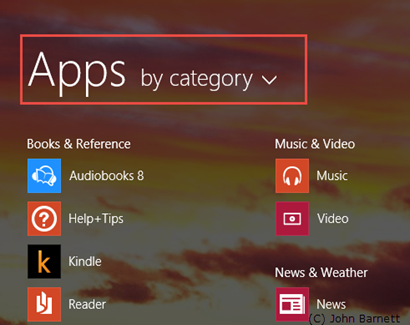
Fig: 8.34.1 Open the Start
screen
- Click on the down pointing chevron
and a menu will appear.
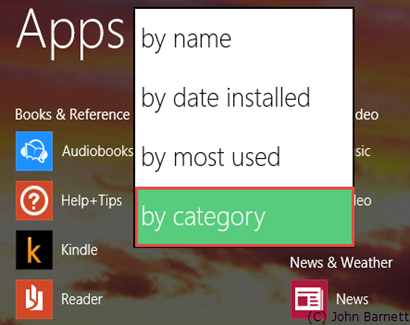
Fig: 8.34.2 Click on the down
pointing chevron to open the menu
- Click on the option, i.e.,
by date installed, you want to use to organize
your Start Screen menu.
- Your Start Screen menu
should now be organized the way you want it.
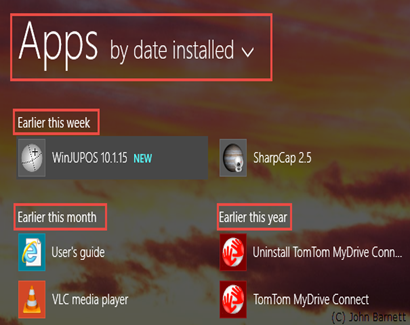
Fig: 8.34.3 Select the option
you want from those displayed.