Hibernate is a Windows option that effectively
stores your open documents and programs in a file on
your desktop prior to turning off your computer.
When you next restart your computer the files and
programs you were using prior to the shutdown are
immediately available for you to use.
Primarily Hibernate was incorporated into Windows
for laptop users, with Desktop users having to rely
upon either sleep or Microsoft's Hybrid Sleep. Even
though Hibernate was designed for Laptops it can
still be used on a Desktop PC.
Windows 8/8.1 does not have the Hibernate option
available by default. Instead it is hidden in the
power settings were it remains disabled until the
user enables it.
Hibernate is useful in that it can quickly close
down your PC but because it still holds all your
open files and programs in a folder the PC can
quickly be restarted and you can start using those
same files and programs you were using before you
closed your PC down.
While hibernate has its uses it isn't something
that you use on a permanent basis. For example, if
you leave your PC for half an hour or more, use the
Sleep option. If, on the other hand, you are away
from your PC for a few hours or more, use hibernate.
There is, however, a caveat to using Hibernate.
You will need to do a complete restart if you decide
to install any new programs or the PC needs to
update as your PC can do neither while in hibernate
mode.
To enable the Hibernate option proceed as
follows.
- Press the Windows key + R
to open the Run dialogue box.
- In the Run dialogue box
type, Powercfg.cpl and then
click the OK button.
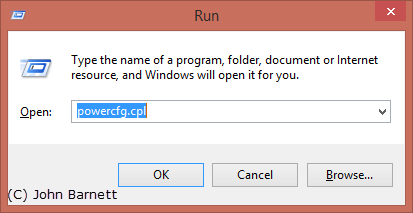
Fig: 8.31.1 Open Run dialogue
box and type in powercfg.cpl
- The Power Options Windows
will now open.
- In the Power option window, click on the
Choose what the power button does
option.
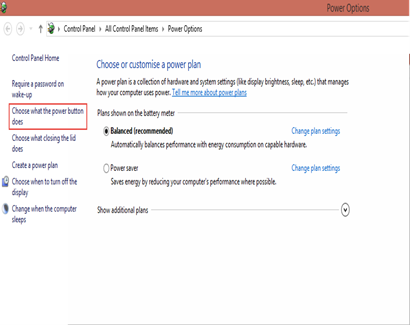
Fig: 8.31.2 Click on the
Choose what the power button does option
- The System Setting Windows
will now open.
- In the System Settings window, click on the
Change setting that are currently
unavailable option.
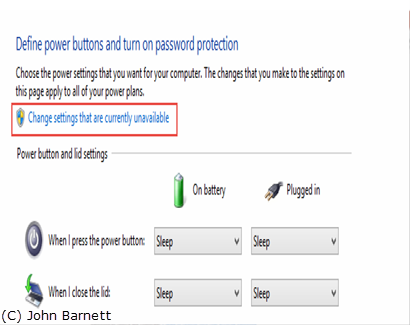
Fig: 8.31.3 Click on the
Change settings that are unavailable option
- In the next window you will see that all of
the options in the Shut Down Setting
section have now become available.
- Place a Check Mark (Tick)
in the box to the left of the Hibernate
option
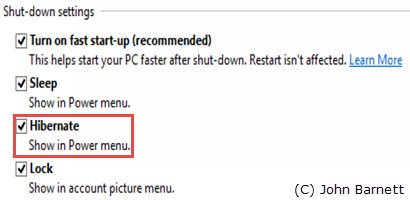
Fig: 8.31.4 Place a check
mark next to the hibernate option to enable it
- Now click the Save Changes
button.
- When you next come to use the Shut
Down menu the Hibernate
option will be available for you to use.
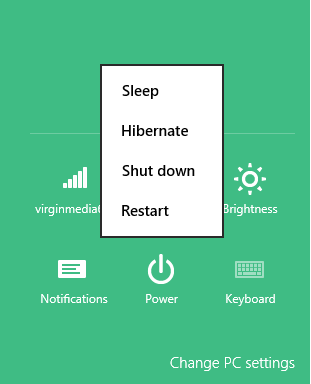
Fig: 8.31.5 Hibernate now
displays on the shutdown menu