Windows 8.1 automatically installs all app
updates without any input from the user.
While this options removes the need for the user
to constantly keep updating the apps on his/her
machine it is not to everyone's liking. After all
you want to update what you want to update not what
Microsoft would like to update.
To prevent this from happening you need to
disable the automatic update option from within the
Windows store settings.
To do this proceed as follows:
- Open the Windows Store.
- Once the Windows Store has
opened hover your mouse in the top right hand
corner or press the Windows key + C
to open the Charms Bar.
- When the Charms Bar
appears, click on the Settings
option.
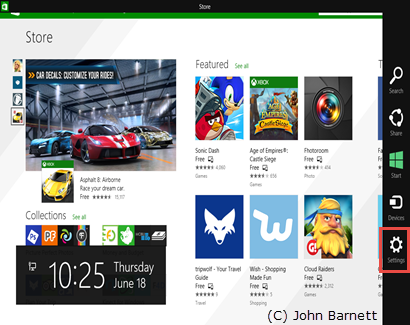
Fig: 8.30.1 Open the Charms
bar and click Settings
- When the Settings menu appears, click on the
App Updates option.
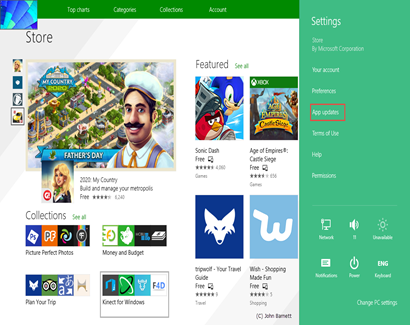
Fig: 8.30.2 Click the App
Updates option
- In the App Updates window
you will see a slider just below the
Automatically Update my apps option.
- Slide or click the slider
to the Left (No) to disable the
automatic update option.
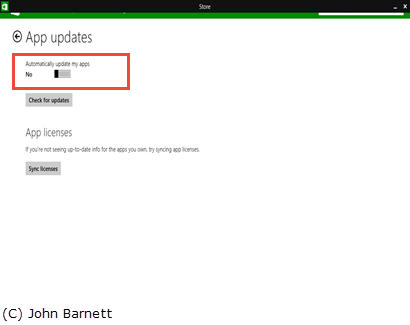
Fig: 8.30.3 Turn the
automatic update option On or Off
- To re-enable the option, slide or
click the slider to the Right
(yes).
- Finally close the App Updates
window and then close the Windows Store
window.
- You have now prevented Windows 8.1
from automatically updating your Windows
Apps.