Windows 8.1 has the option to display all new
Microsoft Store apps on the taskbar by default.
While this is useful, in the sense that you can
see what store apps are actually open on the
desktop, it can also, if you have many apps open,
cause a cluttered taskbar area.
To prevent the taskbar area from becoming too
cluttered you can easily disable the show
Windows Store apps on the taskbar
option by simply disabling that option in the
taskbar properties window.
- On the Windows desktop, Right
click the Task Bar and, from
the drop down menu, Click on Properties.
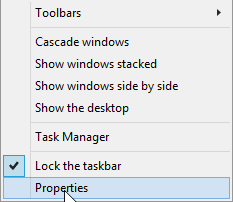
Fig: 8.23.1 Click Properties
to open
- The Taskbar and Navigation
Properties window will open.
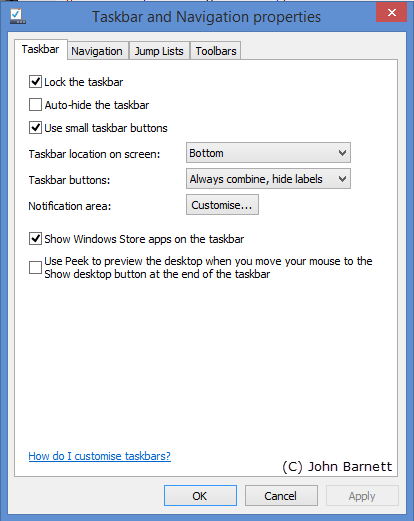
Fig: 8.23.2 The Taskbar and
Navigation properties window
- By default the Taskbar tab
is the first tab to be displayed. If this is not
the case on your PC then Click the Taskbar tab
to open it.
- About half way down the Taskbar
tab you should see an option marked
Show Windows Store apps on taskbar.
Click on the box to the left of this option to
remove the check mark (tick).
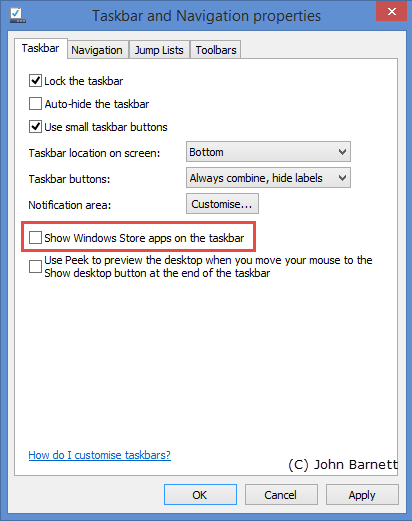
Fig: 8.23.3 Remove the check
mark from the Show Windows Store apps on the
taskbar option
- Finally Click the OK
button.
- That's it! The Show Windows Store
apps on taskbar has now been disabled