Windows 8/8.1 uses two types of user accounts.
The default user account revolves around a Microsoft
email account. Microsoft prefer you to use the
default user account simply because it is easier for
Windows 8/8.1 to synchronize all of your setting.
The second type of account is simply a Local
Account. With a Local Account you can still access
your computer in the normal way, but you computer
will not be able to synchronize settings and you
will also not have access to the Microsoft store.
While Microsoft do not recommend that you use a
Local Account, these type of accounts can be useful,
especially for the purpose of family members, whom
you do not wish to designate Administrator
privileges to, to access your PC.
To create a Local Account proceed as follows.
- From the Charms bar, Click
on Settings.
- In the Settings Windows,
Click on Change PC Settings.
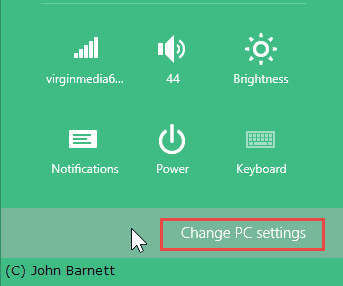
Fig: 8.22.1 Click the change
PC settings option
- In the PC settings window,
Click on the Accounts option.
- In the Accounts window,
Click on the Other Account
option.
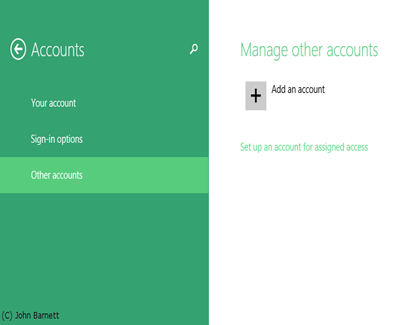
Fig: 8.22.2 The Other
Accounts option allows you to create a new
account
- In the Manage Other Accounts
window, Click the Add another Account
option.
- In the Manage other accounts
window click on the Sign in without a
Microsoft account (not recommended)
option.
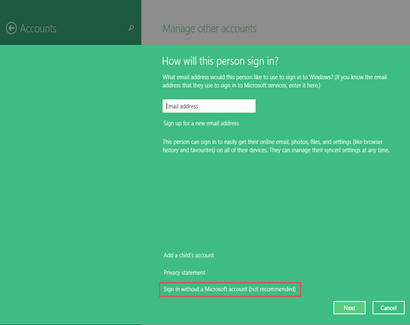
Fig: 8.22.3 Microsoft would
prefer you to only use a Microsoft account, but
this is not a necessity.
- A description of the type of accounts will
now appear. You are about to choose the Local
Account.
- To continue Click the Local Account button
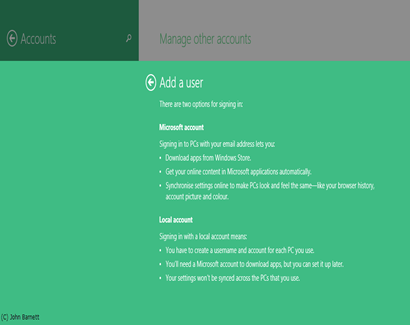
Fig: 8.22.4 You can check the
differences in accounts from this window
- The Add User account window
will now appear.
- Type in the new users Name
followed by a suitable Password.
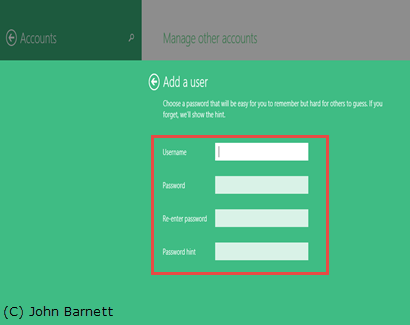
Fig: 8.22.5 Add the new user
name and password
- Re-enter the password and
then Click the Next button.
- Your Local Account will now be created and
displayed on the Add User account window.
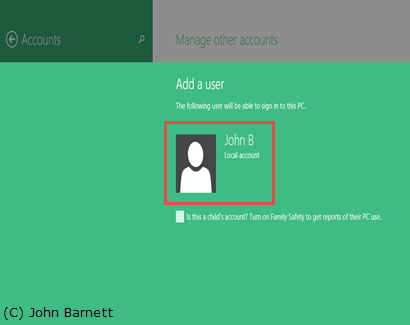
Fig: 8.22.6 Your new account
appears in the Add User window
- Next Click the Finish
button to finalize the new account.
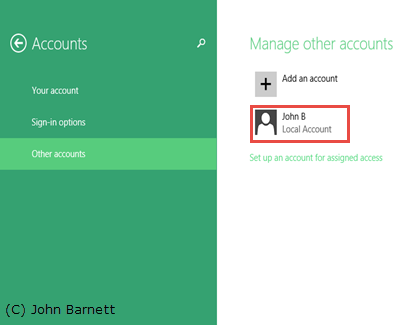
Fig:8.22.7 Your new account
has now been created
- Your new account is now ready for use.
- If you need to change the type
of account for this user, simply click
on the account and select Edit.
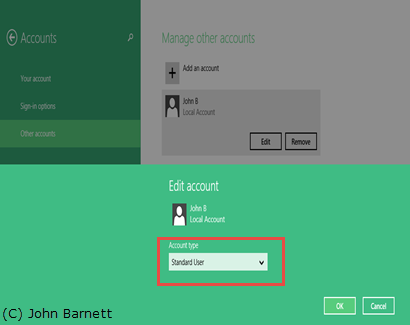
Fig: 8.22.8 A user's account
type can easily be changed from Standard to
Administrator if required
- From the Edit option you
can easily change the Account type via the
Account type drop down box.
- If you need to remove the account, simply
Click on the account and then Click the
Remove button.