Being notified that an application needs your
attention can be somewhat of a pain at times,
especially when you are in the middle of something
important.
By using the Windows Quiet Hours option you can
stipulate which times of the day that you do not
want Windows to notify you that an App requires your
attention.
The process of selecting Quiet Hours is simple.
All you need to do is visit the notifications
section of the Search and Apps window.
- From the Windows 8/8.1 Charms
bar, Click on Settings and then
Click on Change PC Settings.
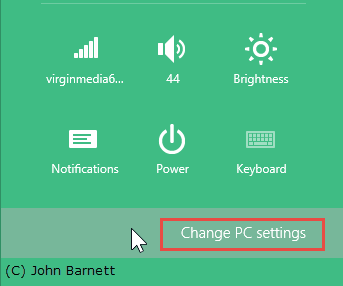
Fig: 8.21.1 Click the Change
PC Settings option to make changes
- On the left of the PC Settings
window, Click on the Search and Apps
option.
- In the Search and Apps
window, Click on the Notifications
option.
- Scroll down the Window until you come to the
Quiet Hours section.
- You will now see a box marked Quiet
hours.
- To turn the option On Click
on the Right hand side of the
switch dialogue box with your mouse. (To turn
the option Off you click on the
Left of the box.)
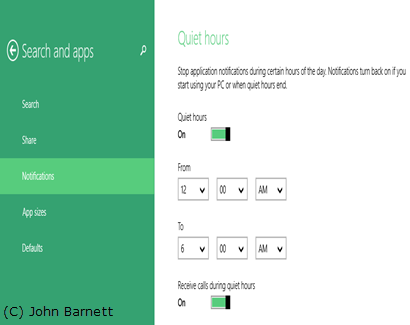
Fig: 8.21.2 Turn on the Quiet
hours option
- Once the option has been turned On
you will need to tell Windows the
preferred hours to not show any
notifications.
- Select the hours that you don't
want Windows to bother you with notifications
from the From and To
time option boxes.
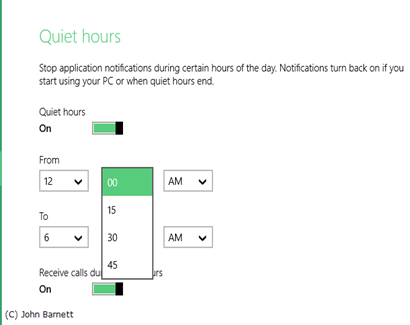
Fig: 8.21.3 Change the times
when you will be notified
- If you need even further control over what
apps actually do notify you, you can scroll
further down the Show notification from
these apps section and turn individual
apps on or off
(depending upon your preferences) individual
applications.
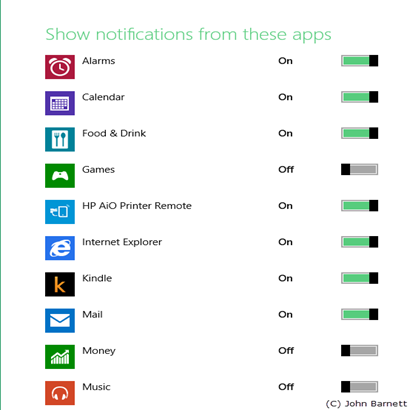
Fig: 8.21.4 Turn On or Off
individual Apps
- Once you have made the necessary alteration
you can close the Settings
window.