Built around the Windows .Net Framework the
Windows PowerShell application consists of a command
line shell providing full access to COM and WMI.
Windows PowerShell gives an Administrator
more scope when performing administrative tasks.
If you are used to using complex DOS commands to
control your PC environment the PowerShell is
the option to choose.
- Right click on the Taskbar
and, from the drop down menu, Click on
Properties.

Fig 8.19.1 Open the
Properties menu
- In the Properties window, Click on the
Navigation tab.
- In the Navigation
properties window place a check mark (tick) in
the box to the left of the Replace
Command Prompt with PowerShell in the menu when
I right click the bottom left corner or press
Windows key + x option.
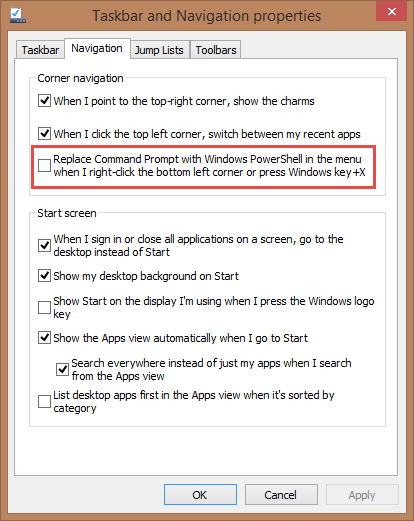
Fig: 8.19.2 Place a check
mark in the replace Command prompt with
PowerShell option box
- To open PowerShell, Right click on the
Windows Start Button and, from
the drop down menu, Click either Windows
PowerShell or, if you require
PowerShell with Administrative
privileges Click the Windows PowerShell
(Admin) option.
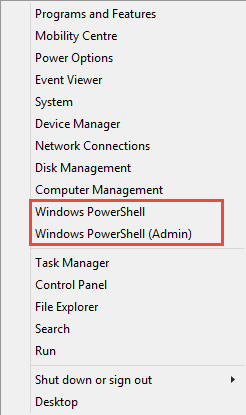
Fig: 8.19.3 Click the Windows
PowerShell option to launch the application
- Once you click on the Windows PowerShell
option the following screen will appear.
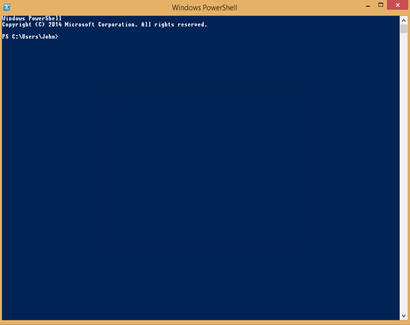
Fig: 8.19.4 The Windows
PowerShell screen
- Powershell is now ready to accept your
commands.