One of the many default features of the new
Windows 8 Start Screen is that a number of
application tiles display live information. For
example, the News App tile constantly updates thus
displaying the latest headline news.
While this is useful there are certain
Application tiles which the user may or may not want
to be constantly updated. For this reason Microsoft
have included a feature which allows the user to
enable or disable these Live tiles to suit the
individual.
To turn off live tiles, proceed as follows:
Turn Live Tiles Off
- If the Windows 8 Start Screen is not already
displayed on your screen, Open it by clicking
the Windows Key button on your keyboard or by
moving your finger to the bottom left side of
your screen and tapping on the Start Icon that
appears.
- When the Start Screen is displayed, select
the application tile you wish to disable. The
current Live Tiles are: Mail; Calendar; People;
Messenger; Weather; Photos; Finance; Sport;
News; Bing; and Travel.
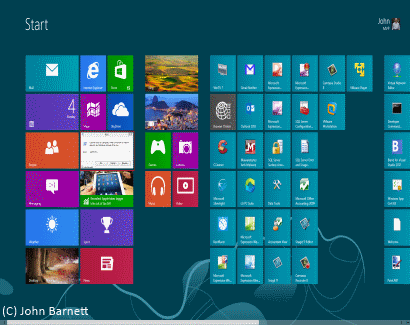
Fig: 8.9.1 The Start Screen
displays a number of live tiles
- Right click on the tile you require. A check
mark (Tick) will appear in the top right hand
corner of the tile to say it has been selected.
- Once you have selected the tile a command
bar will appear along the bottom of the Start
screen window.
- On this bar you will see the following
commands: Unpin from Start; Uninstall; Smaller;
and Turn live tile off.
- Click on the Turn live tile off option to
disable the tile. (See Fig: 8.10.2) below.
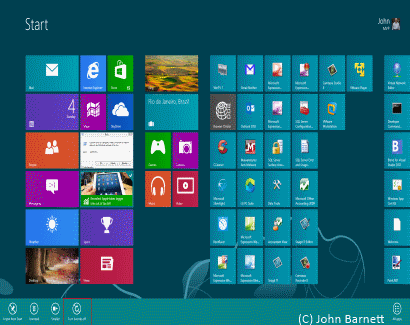
Fig: 8.9.2 Click on the Turn
tile off option to disable the live tile
- The Live tile has now been disabled.
Turn Live Tile On
If you decide that turning the live tiles off is
not for you, you can easily turn them back on again
by following steps 1 through to 6. Only on this
occasion, at step 6, you click on the Turn Live Tile
On button instead.