The lack of the Start button in Windows 8 has
caused a lot of controversy; so too has the
operating system booting directly to the Start
screen instead of to the desktop. After a period of
use, of course, one does get used to these new
features. However, many people still prefer to have
icons of their favourite programs on their desktop
where they can easily get to them and without the
user having to keep flicking backwards and forewords
to the Start screen.
To add a program shortcut to the desktop proceed
as follows:
- Press the Win Key to open the Windows 8 UI.
- Right Click on the App you wish to place a
shortcut for on your desktop.
- At the bottom of the Window you will see a
list of Options.
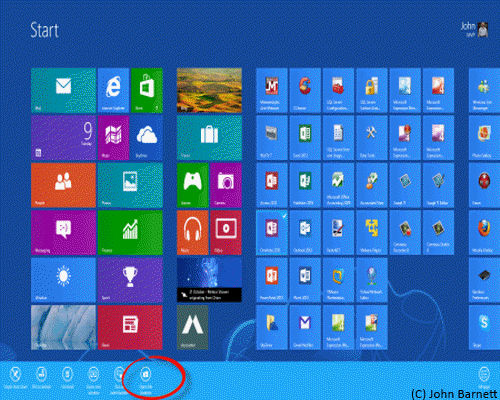
Fig: 8.6.1 Pressing the Open
File Location Icon will take you directly to the
Apps shortcut.
- Click the Open File Location icon.
- The Apps shortcut will appear highlighted.
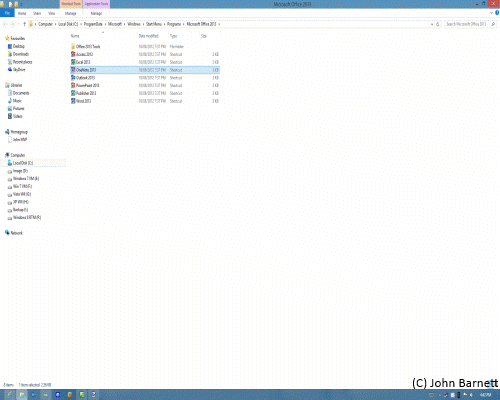
Fig: 8.6.2 To copy the short
cut, Right click on it and select Copy.
- Right click on the shortcut and, from the
drop down menu that appears, select Copy.
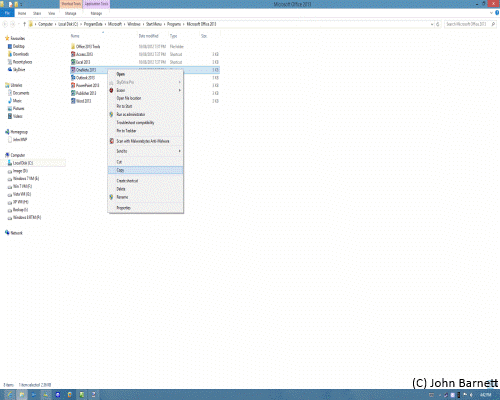
Fig: 8.6.3 Select Copy from
the drop down context menu.
- Go back to your desktop by clicking the
Desktop icon in the Windows 8 UI window and
Right click on a vacant spot on the desktop.
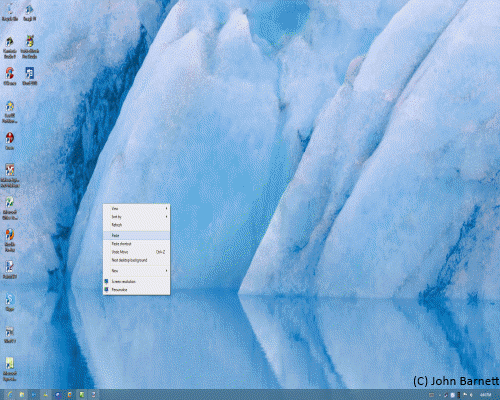
Fig: 8.6.4 Right click on the
desktop to see the context menu
- From the drop down menu that appears when
you right click, select Paste.
- A copy of the App's shortcut will now appear
on your desktop.
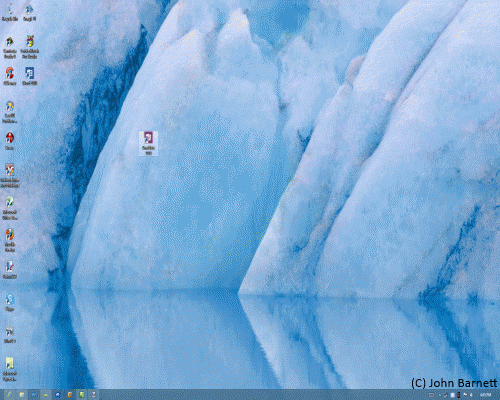
Fig: 8.6.5 A copy of the
shortcut will be placed on the desktop
- Finally Right click again on the desktop
and, from the drop down menu, select Sort By,
followed by Name to re-align the icons.