Mounting ISO files in Windows has always needed
the help of third party software. Windows 8,
however, has changed all that by being the first
Windows operating system to incorporate software
which will easily mount an ISO image.
As more and more software is available for
download on the internet, developers are packaging
the setup files into ISO files which require burning
to a CD/DVD once the download has been completed.
Add to the mix the fact that many PC manufacturers
are now building desktops and laptops that no longer
have a built in CD/DVD and you have a problem.
One easy option is to buy an external CD/DVD, but
this costs money. The alternative is to use ISO
mounting software which, effectively, turns your ISO
file into a virtual CD/DVD. The end result is a file
that you can run straight from your desktop without
the need of a physical CD/DVD drive.
To mount an ISO file simply follow the
instructions below:
- Open Windows Explorer and locate the ISO
file that you wish to mount.
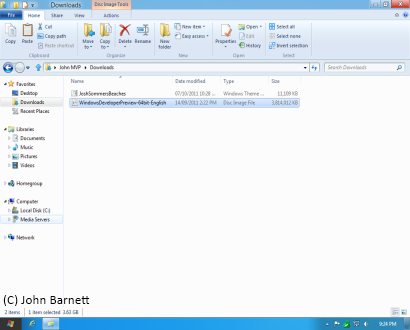
Fig: 8-2-1 To begin the Mount
process, select the ISO file from the relevant
Windows Explorer folder
- Once you have located the ISO file, Right
Click on it and, from the menu that appears,
Click on Mount.
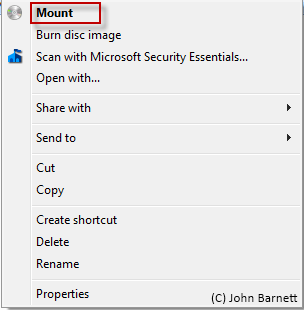
Fig: 8-2-2 From the available
drop down menu, select Mount to mount the ISO
file
- The ISO file has now been mounted and you
should see it displayed as a DVD entry in
Windows Explorer or Computer.
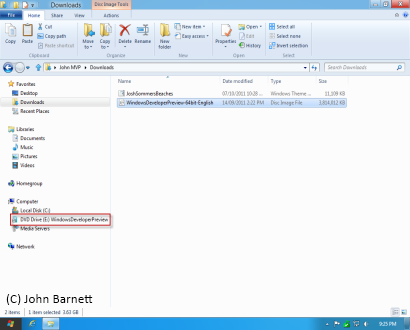
Fig: 8-2-3 Once mounted the
file will be visible as a DVD Drive
- You can now click on the mounted ISO and
either browse the files or begin the setup
program.
- Once you have finished with the ISO file it
is time to un-mount the file.
- To Un-Mount the ISO file, Right Click on the
DVD Drive file entry in Windows Explorer or
Computer and select Eject from the available
menu.
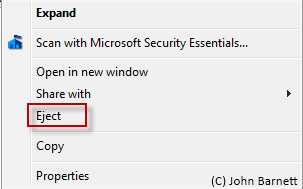
Fig: 8-2-4 Un-mount the ISO
by selecting the Eject option from the available
menu
- Your ISO file has now been Un-mounted.