A great disadvantage of opening Internet Explorer
from the Internet Explorer Icon is the fact that the
screen opens in the Restore Down mode. In other
words the Internet Explorer window doesn't fill your
computer screen by default This means that instead
of the being able to open an Internet explorer
window with one simple click of the mouse you
actually have to use two clicks to achieve your aim.
Many users, of course, will not find this an
inconvenience, but to others it can really be an
annoyance. However, help is at hand because, by
using a simple Registry tweak, you can quickly make
any Internet Explorer page open in full screen mode
by default.
Note
It should be noted that this tweak only works
when Internet explorer is opened via the Internet
Explorer Icon on your desktop, quick launch bar or
via the Start menu. If you click on any links on a
web page or email Internet Explorer will open in its
usual restore down mode. To restore these links to
full screen mode press the F11 key. Pressing the F11
key again will return the screen back to its
previous setting.
To open Internet explorer in Full Screen mode
proceed as follows:
- Click the Start button. In the Start Menu
Search dialogue box type: Regedit The Regedit
application should appear at the top of the
Search menu list (see fig 52.1). Press Enter to
open the Registry Editor.
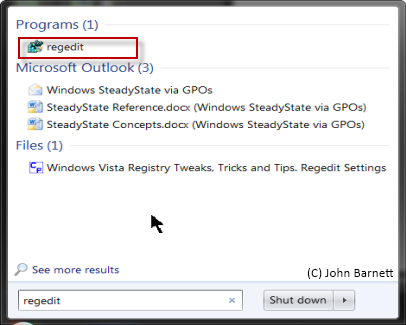
Fig: 52-1 Type regedit in
Search box
- In the Registry Editor navigate to the
following key:
HKEY_CURRENT_USER\Software\Microsoft\Internet
Explorer\Main
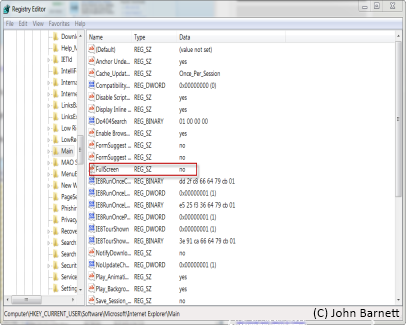
Fig: 52-2 Right click on the
Full Screen option
- Look down the list of items in the Right
hand column until you come to the Full Screen
option. By default the Data column for Full
Screen should read No. To change this option,
Right click on the Full Screen entry and, from
the Drop Down Menu that appears, Click Modify.
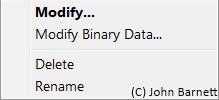
Fig: 52-3 Click Modify to
change the data value
- An Edit string screen will now open. Place
your Cursor in the Value Data box, Delete the No
option and type in Yes.
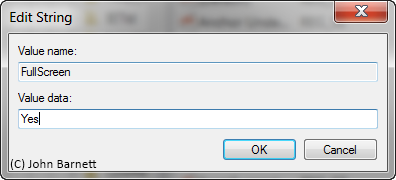
Fig: 52-4 In the Value data
section type: Yes
- Now Click the OK button. Finally, Close the
Registry editor. The next time you open up
Internet Explorer it will open in Full Screen
mode.