Anyone who has used a version of Microsoft
Windows prior to Windows Vista will be aware that an
animated icon appeared in the notification area of
your desktop. The whole idea of the animation was to
indicate that information was being transferred
between the internet and your PC.
With the release of Windows 7, Microsoft took it
upon themselves to remove the animated icon and
replace it with a static network activity icon
instead. Microsoft's reasoning behind the removal of
the animated network icon is that it uses up
valuable resources.
It is difficult to believe that such a small
animated icon would make such a difference to the
performance of one's machine that it needed
completely removing, only to be replaced by a static
icon which, fankly, gives the user no usable
information whatsoever.
Fortunately, all is not lost. There are a number
of network activity gadgets that one can download to
simply replace the current, useless, default icon
supplied by Microsoft Windows 7.
Which network activity indicator you eventually
settle on will be your own personal choice. However,
we have located one which actually fits in well with
the Windows 7 desktop scheme.
Download the
Network Activity Indicator
Once you have downloaded the Network Activity
Indicator proceed as follows:
- The Network Activity Indicator is downloaded
as a Zip file so the first thing you need to do
is Right Click on the Zip file and, from the
drop down menu, select Extract All.
- The Zipped files will now be extracted.
- Once the files have been extracted, Click on
the Networkindicator.exe file to launch the
Network Activity Indicator. When you click on
the Networkindicator.exe file a Security Warning
similar to the one in fig: 48.1 below will
appear.
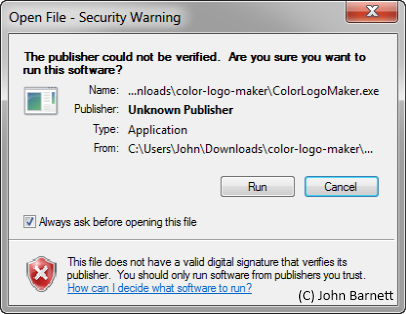
Fig: 48-1 Open File Security
warning
- The Network Activity Indicator doesn't
install itself onto your computer. All that
clicking on the installation .exe file does is
Runs the application. Once the Network Activity
Indicator is running you will see the animated
icon in the notification area.

Fig: 48-2 Network Indicator
highlighted in notification area
- Once the Network Activity Indicator is
running you need to enable the application to
run when windows starts. To do this Right Click
on the Network indicator and, from the drop down
menu, select Settings.
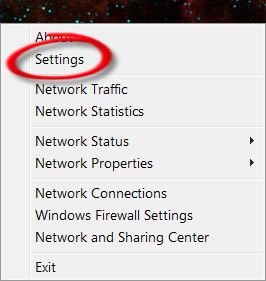
Fig: 48-3 Select the Settings
option
- In the Settings Windows place a Check Mark
(Tick) in the box on the Left of the Load at
Windows Startup option and then click the OK
button.
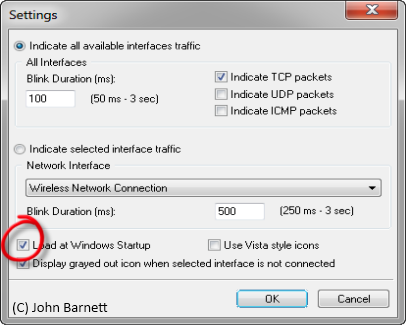
Fig: 48-4 Enable the Load at
Windows Start Up option
- The Network Activity Indicator will now
automatically load when Windows starts.
- As well as showing you that you are
connected to the Internet the Network Activity
Indicator can also give you details of the
number of Kilobytes/Megabytes that have been
both sent and received by your PC.
- All you have to do to see this information
is Hover your mouse pointer over the Network
Activity Indicator Icon. See Fig: 48.5.
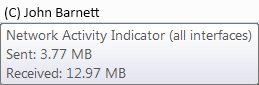
Fig: 48-5 Traffic statistics for
your PC.