The Windows log on screen is there for a purpose.
That purpose is straightforward; to prevent
unauthorised access to your PC.
While security is at the top of every user's
list, or at least it should be, there are users' who
simply find typing in a user name and password an
additional incumbent. After all, all you really want
to do is get to your desktop as quickly as possible
and get on with the job in hand.
One way of getting to your desktop in the fastest
possible time is to actually disable the logon
screen. It should be pointed out that this isn't
recommended but, if you are the only person that
uses or will ever use the PC then the additional
security that a password will provide may not be
necessary.
For those that want to bypass the Windows logon
screen, proceed as follows:
- Click the Start button.
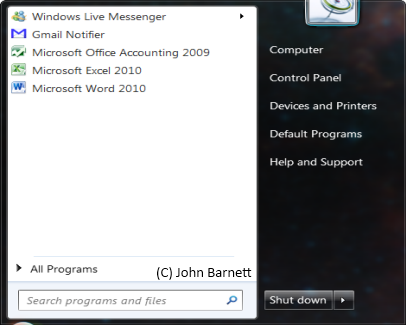
Fig: 47-1 The Start menu
- In the Search dialogue box, type: netplwiz.
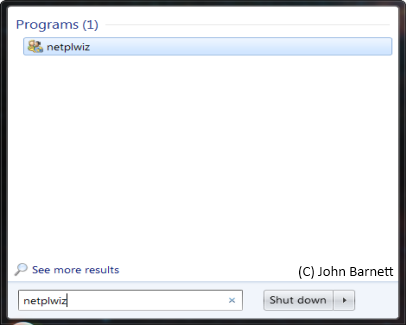
Fig: 47-2 Type netplwiz into
the dialogue box
- The netplwiz application should appear at
the top of the search list. Highlight it and
then press Enter. The User Accounts window will
now open.
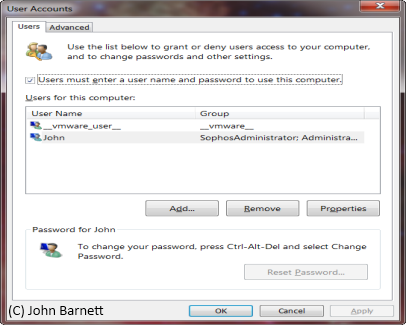
Fig: 47-3 The User Accounts
Window
- Just above the list of Users for this
computer, you will see an option marked
Users must enter a user name and password
to use this computer. At the left hand side of
this option you will see a box with a check mark
(Tick) inside it. Remove the check mark (Tick)
from this box and then click the Apply button.
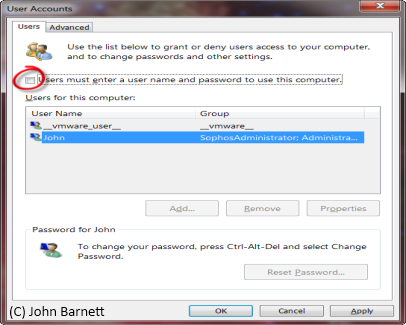
Fig: 47-4 Remove the check
mark from the box on the left of the option
- The Automatically Log On window will now
open.
- Your User Name is already inserted, so all
you now need to do is enter your Password and
then Confirm the password again.
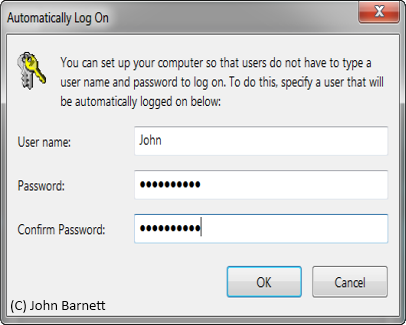
Fig: 47-5 Enter and confirm
your current password
- Finally, click the OK button. The next time
you log on to your PC you will immediately be
taken to the desktop, thus bypassing the logon
screen.