Microsoft Security Essential (MSE) is Microsoft's
own freeware security application which incorporates
Anti Virus, Firewall and Anti Malware application.
While it is not recommended that you actually
disable MSE per-se there maybe instances, such as
when installing certain software applications, that,
before you can proceed, the application you are in
the process of installing may request that you
temporarily disable your anti virus software. This
then is the reason for adding these particular
instructions to the Windows 7 Frequently Asked
Questions section.
It should be noted that it is imperative that you
actually re-enable MSE as soon as you have completed
the task for which you originally disabled the
application. Permanently disabling MSE means that
you will have absolutely no Anti Virus cover on your
machine.
Incidentally, it should also be noted that, if
you already have Anti Virus software installed
on your PC via a third party application, it is not
wise to install two Anti Virus applications. Running
two Anti Virus applications on the same PC could
result in the two applications conflicting with each
other.
To temporarily disable MSE proceed as follows:
- Right click the MSE Icon in the notification
area and Select Open.
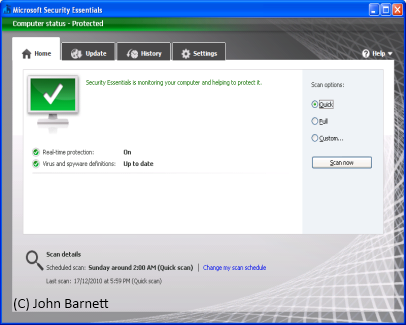
Fig: 46-1 Microsoft Security
Essentials main interface window
- When the MSE main interface window opens,
Click the Settings tab.
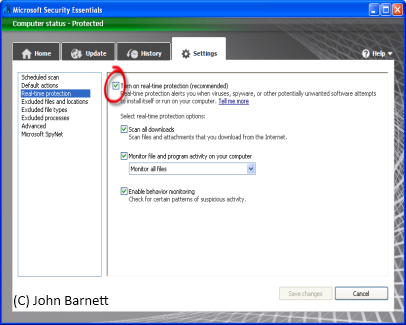
Fig: 46-2 The Settings Window
- On the Left Hand side of the settings
window, you will see a list of options. From the
list of Options, Click on Real Time Protection.
- In the Real Time Protection window remove
the check mark (tick) from the box to the left
of the Turn On Real Time Protection.
- Finally, Click the Save Changes button.
Microsoft Security Essentials has now been
disabled.
- Remember to re-enable MSE as soon as you
have completed the task you originally disabled
the application for.