If the words Test Mode Windows 7 Build 7600 or a
similar build number appear in the bottom right hand
corner of your desktop the chances are that the
Driver Signing option in Windows 7 has been turned
off.
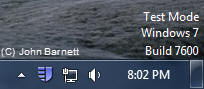
Fig: 40-1 Test mode image, bottom
right of desktop
Driver Signing prevents unauthorized drivers
being installed on your system without your
permission. Under normal circumstances if a driver
is about to be installed and it does not have
Microsoft certification Windows will put up a
message informing you that the driver is not signed
and that, should you install it, you do so at your
own risk.
Not all drivers are malicious. The problem is
Microsoft charge manufacturers a premium price for
testing and certifying their drivers and, frankly,
not many manufacturers are prepared to pay the cost.
If the Test Mode watermark does appear at the
bottom right of your desktop then you can get rid of
it by the method outlined below:
- Click the Start button.
- In the Start Menu Search box type: cmd
- The Command Prompt application should now
appear at the top of the Search list.
- Right click on the Command prompt and, from
the drop down menu Select Run as Administrator.
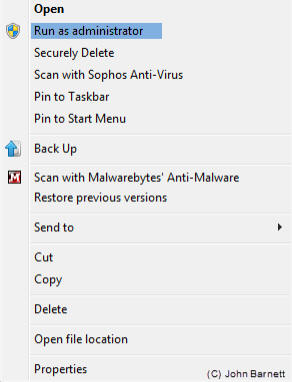
Fig: 40-2 Select 'Run As
Administrator' option from menu
- A User Account Control box will appear
asking if you want to allow the program to make
changes to your computer. Click Yes to continue.
- The Command Prompt window should now open.
- In the Command Prompt window type: bcdedit
-set TESTSIGNING off and press Enter.
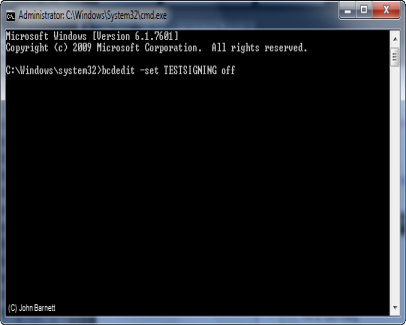
Fig: 40-3 Enter bcdedit -set
TESTSIGNING off into Command Prompt Window
- If the operation has been successful you
should see a message saying that the
operation completed successfully.
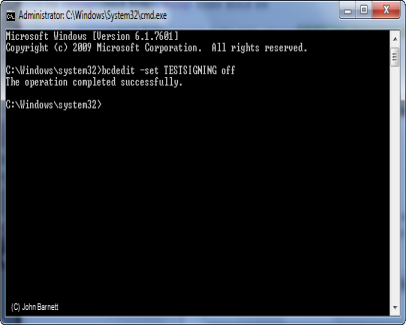
Fig: 40-4 You should see
The operation completed successfully if the
command has been executed correctly
- Re-start your computer for the changes to
take effect.
- After your PC has re-started the Test Mode
Windows 7 build watermark will disappear.