The Windows Action Center holds security,
troubleshooting and system information for your
computer. If any problems occur you are usually
notified via a Message alert in your system
notification area
The message notifies you of a specific problem
and gives you options to either fix it, if a
suitable fix is available, or else send Microsoft
further details of the problem being experienced.
Like most Alerts users can, and very often do,
find them intrusive. For this reason an option has
been included to, at least, turn the alerts off.
To turn of the Alerts proceed as follows:
- Click the UP arrow to the Left of the
Notification area.
- In the small Window that appears, Click the
Customize button.
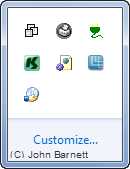
Fig: 37-1 Customize Screen
- In the Customize window look for the Action
Center icon.
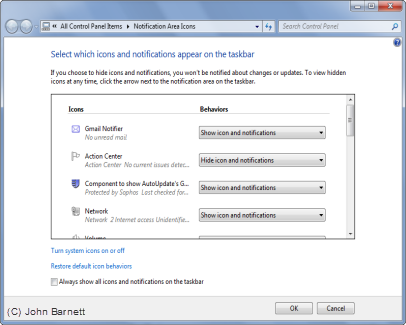
Fig: 37-2 Select which icons
and notifications appear on the taskbar
- To the Right of the Icon you will see a
Behaviour box.
- Click on the DOWN arrow and, from the Drop
Down menu, Select Hide Icon and Notification.
- Finally click the OK button to implement
your changes.