Ever wanted to browse every Windows setting
without having to open loads of separate option
windows or folders? Well now you can with this neat
little trick courtesy of the Microsoft Windows
development Team.
Affectionately called God Mode this folder
contains all computer settings in one handy place.
Please Note
The instructions provided here will also work in
Windows Vista 32 Bit and 64 Bit. However, there have
been reports of applications crashing when using God
Mode in Windows Vista; therefore our advice is to
not use these instruction for Windows Vista. If you
do use the instruction below on Windows Vista then
you do so at your own risk. More details regarding
problems with God Mode and Windows Vista are
available here
Vista GodMode .
- Right click on your desktop and, from the
drop down menu, select New followed by Folder.
- A New Folder will now appear on the desktop.
Rename this folder:
GodMode.{ED7BA470-8E54-465E-825C-99712043E01C}
and then press Enter.
- The folder will now lose the number in
brackets and the name will revert to GodMode (or
whatever name you have called the folder.) The
folder Icon will also change to the familiar
Control Panel Icon. Double Click on the folder
and you should see a screen like the one below.
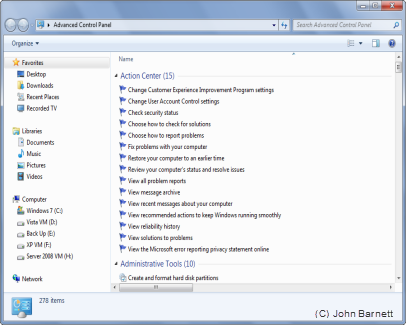
Fig: 35-1 The God Mode screen
showing advanced control panel entries
- Of course you do not have to name the folder
GodMode you can, as we have done, name it
Advanced Control Panel. Whatever name you choose
you Must remember that there must be a full stop
after the name and the number in step 3 must be
enclosed in Curly brackets. There should also be
no spaces. The whole name must be all in one. If
you create any spaces in the name you will
simply end up with an empty folder.