User Account Control (UAC) is a security feature
which started life in Windows Vista. If you or a
program attempt to make changes to your system, up
pops the UAC to ask you for permission for the
changes to take place.
We have to admit that in Windows Vista, UAC was
an absolute pain. However, in Windows 7, UAC is
exactly the opposite. Yes, UAC still pops up, but
not half as much as in Windows Vista.
Do you really need to disable it? Well that is a
personal matter. In our view the answer is simple,
No you don't! Some users, though, still remember the
chaos it caused in Windows Vista and for that reason
they do wish to disable it.
Fortunately, disabling UAC in Windows 7 is far
simpler than in Windows Vista, as you can see from
the instructions below.
- Click the Start button.
- On the Right of the Start Menu, Click the
Control Panel option.
- In Control panel, Click the User Accounts
icon.
- In the User Accounts window, Click the
Change user Account Control Settings link.
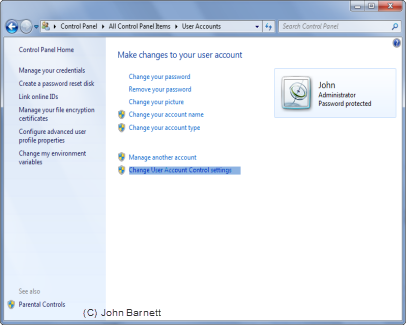
Fig: 34-1 The Change User
Account settings link
- In the User Account Control Settings window,
Slide the slider button to the bottom of the
Window to turn User Account Control off. When
you have done this, press OK.
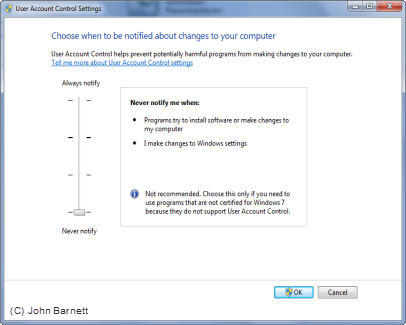
Fig: 34-2 User Account
setting window
- The User Account Control warning box will
appear with the message Do you want to allow
the following program to make changes to this
computer. If you wish to proceed and you
are the Administrator, press OK. If you are not
the Administrator then you will need to obtain
the User name and Password before you will be
able to continue.
- Finally Close the Control Panel window and
Re-start your computer for the changes to take
effect.
- If you need to turn User Account Control On
again just slide the slider button up to the
second notch (Default option) from the top of
the window.