The Windows 7 taskbar icons now have an option
which allows you to preview an open application
simply by hovering the mouse cursor over the
relevant icon.
Some find this option useful, others do not.
However, Microsoft, in their infinite wisdom,
decided, when Windows 7 was shipped, to remove all
options that would allow the user to disable this
feature. Yes they were all there when Windows 7 was
in beta, but not when Windows 7 shipped to the
general public.
Unfortunately, there is no way of actually
turning this feature off completely; however, there
is a workaround and this involves delaying the time
it takes for a preview to appear, thus, effectively,
partially disabling the feature.
The Microsoft default setting is approximately
two seconds; therefore, if you extend this period
to, say, twenty seconds, the preview will not
appear. After all, you are not going to sit there
hovering your mouse cursor over a taskbar icon for
twenty seconds or more, are you?
Below you will find details of how to extend the
delay time:
- Click the Start button.
- In the Start Search box type: regedit
- Regedit should now appear at the top of the
search box.
- Double click the Regedit application to
launch it.
- When User Account Control requests
permission to allow your request, Click OK.
Please Note: If you are not the Administrator
you will need to input the User Name and
Password before you will be able to continue.
The Registry Editor will now open.
- In the Registry editor window, Navigate to
the following key:
HKEY_CURRENT_USER\Software\Microsoft\Windows\CurrentVersion\Explorer\Advanced
- Right click on the Advanced option and, from
the drop down menu, Select New followed by DWORD
(32-Bit) Value.
- A New Value #1 box will appear at the bottom
of the registry window. In this New Value #1 box
type: ExtendedUIHoverTime and press Enter.
- Next Right click on the ExtendedUIHoverTime
option you have just create and, from the drop
down menu, Select Modify.
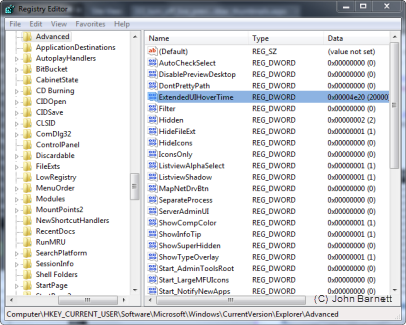
Fig: 33-1 Registry window showing
ExtendUIHoverTime key
- In the Edit DWORD box that appears, Click on
the Decimal option in the Base section of the
window and then, in the Value Data, box type
20000 (twenty thousand).
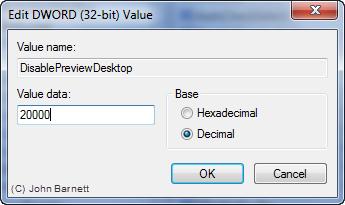
Fig: 33-2 Edit DWORD value window
- When completed, Click the OK button.
- Next Close the Registry editor window.
- Finally Re-Start your PC.
- Now, when you hover your cursor over the
taskbar icons for less than twenty seconds, no
preview windows will appear.
If you need to re-enable this feature then follow
steps 1 to 7. In the Right hand pane, Look down the
list until you come to the ExtendedUIHoverTime you
created, Right click on this option and, from the
Drop down menu click Delete. Once you have Deleted
the entry, Close the Registry Editor and then
Re-Start your PC.