The Windows operating system, by default,
requires to be activated within a period of 30
(thirty) days. If you omitted to uncheck the
'Automatically activate Windows when online' then,
as soon as you go online, Windows will automatically
go through the activation process. We personally
recommend disabling the 'Automatically activate
Windows when online' option when installing Windows
to give you enough time to check that everything is
working correctly before activating.
Thirty days, of course, is more than enough time
to actually evaluate any software application, but
there are times when different scenarios present
challenging problems and it simply isn't advisable
to activate until you have evaluated all of your
scenario possibilities, besides, if you try to
activate your copy again you are more than likely
going to get a 'Product key already in use' message
and then you will have to telephone the Windows
Activation line to sort the problem out.
Rather than going to this trouble it is far
better to delay activation for at least 14 to 21
days. If after this period you still require more
time a simple trick will allow you to re-arm the
activation mechanism so that you get a further 30
days grace period. This trick can actually be used
up to three times, thus extending activation for a
full 120 days.
So how's it done? Well to begin with you need to
be sure that the 'grace' period hasn't already
expired, so I suggest you try this trick out when
activation tells you that you have 2 or 3 days left,
i.e., after 26 to 29 days have expired.
Once you know you have time left proceed as
follows:
1. Click Start.
2. On the Start menu, Click in the Search box and
type: cmd
3. In the search results you will see the Command
Prompt Application file.
4. Right click on the cmd application file and,
from the drop down menu, Select the 'run as
administrator' option.
55. The User Account Control box will appear
asking for permission to continue. If you are the
Administrator, then press the Continue button. If
you are not the Administrator you will need to input
the Administrator credentials (user name and
password) before you will be allowed to continue.
6. In the Command Prompt window type: slmgr
-rearm and Press Enter.
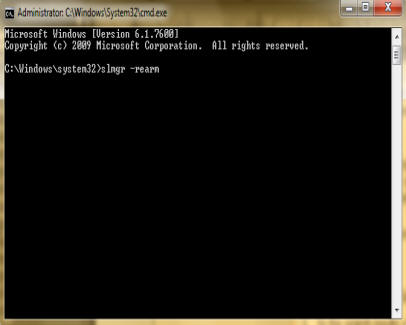
Fig: 14-1 Open Command Prompt
window
7. A Script message should now appear telling you
that the command complete successfully. For the
changes to take effect, Click Ok and then restart
your PC.
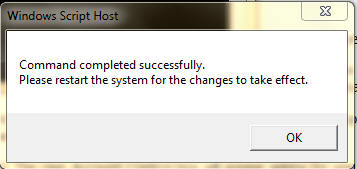
Fig: 14-2 Command completed
successfully screen
8. When your PC restarts, Click on the Start
button followed by Control Panel. In Control Panel,
Click the System Icon. When the System window opens
the Windows Activation section should now show 30
days to activate.

Fig: 14-3 Windows activation
alert
7. Finally, Close the command prompt window and
restart your computer.
Windows activation should now have been re-set to
30 (thirty) days again.