10.6 Add Run Command to Start Menu in Windows 10
The Run command is an important command in Windows,
however, unless you are familiar with the keyboard shortcuts
there really is not a quick way of accessing the command
window.
Okay, the keyboard short cut is simply Windows key + R.
That's fine so long as you can remember it. It is, however,
much easier to find if it is pinned to the Start Menu. The
only real problem with Windows 10's Start Menu is that,
pinning the Run command to the Start Menu, creates a Run
icon on the right of the menu, rather than a context link on
the left of the menu. Still, no matter, at least the run
command will be visible on the Start menu by following these
easy steps.
- Open the Taskbar Search box and type: Run.
Alternatively, you can ask Cortana to
bring up the search result for you.
- At the top of the Search box you should see, Run
Desktop app.
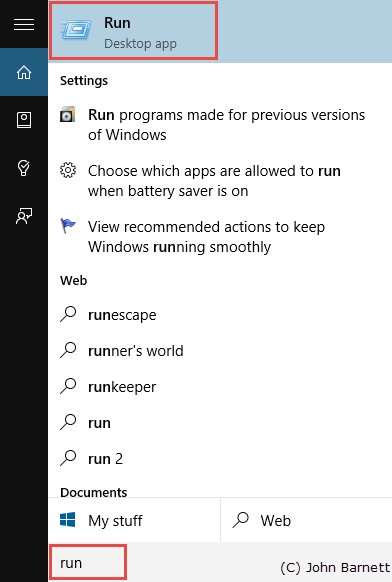
Fig: 10.6.1 Type Run into the search
box
- Right click on the Run Desktop app
link at the top of the search window.
- A drop down menu will now appear.
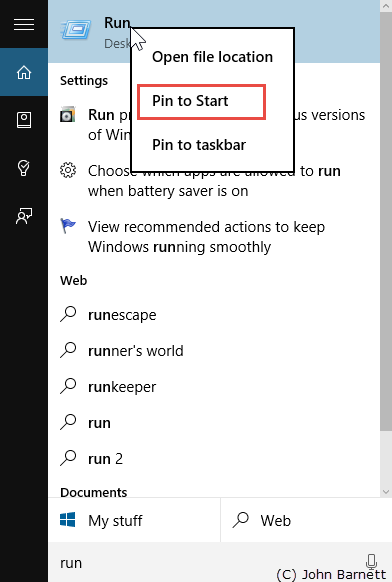
Fig: 10.6.2 The Run option should
appear at the top of the search list
- Click on the Pin to Start option.
- If you now click on the Start
button you should see the Run command icon displayed.
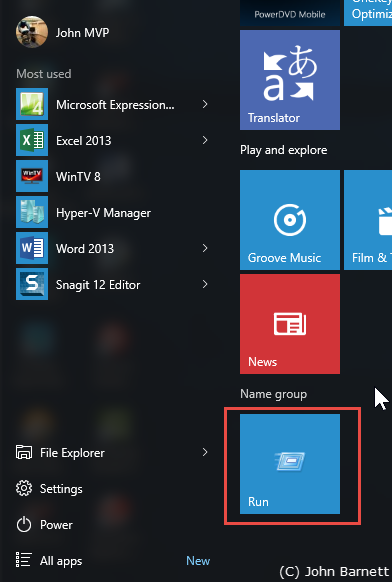
Fig: 10.6.3 The Run command is easily
added to the Start Menu
- That's it, it's as simple as that!