10.3 Enable File Explorer to Default to This PC
instead of Quick Access
Open File Explorer in Windows 10 and it immediately
defaults to the Quick Access section.
While you may find this useful there are many users' who
much prefer the File Explorer to open to This PC in order to
display devices and drive information.
If you are one of these users then help is at hand. Here
is a simple way of changing the way File Explorer open.
- Click the File Explorer Icon on the taskbar.

Fig: 10.3.1 You can easily access the
File Explorer icon from the Windows taskbar
- When the File Explorer window opens, click on the
View tab on the main File explorer toolbar.
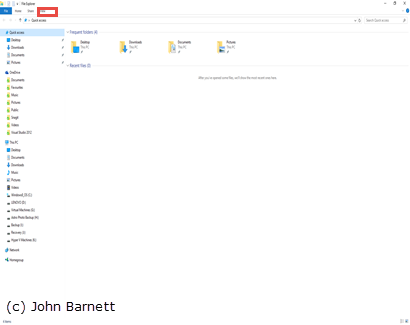
Fig: 10.3.2 Click View on
the main toolbar
- A drop down toolbar will now appear.
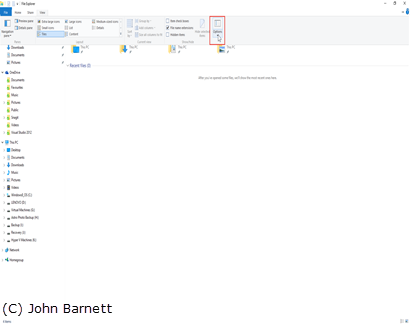
Fig: 10.3.3 Click the Options button
- On this toolbar, click on the Options
button.
- The Folder options will now appear.
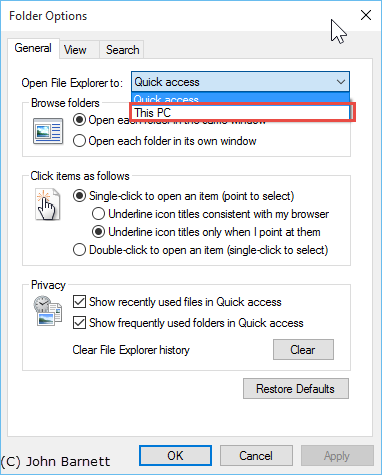
Fig: 10.3.4 Click on Open File
explorer with to change options
- In Folder options, click the
down arrow to the right
of the Open File Explorer to option and, from the
drop
down menu, click on the This PC option.
- Finally, click OK to set this option as default.
- The next time you open File explorer it will display
the device and drive information located on This PC.