10.2 Check for Updates in Windows 10
Updates are important to any software application and
Windows 10 is certainly no exception.
In Windows 10 Microsoft have made Windows Updates
compulsory, especially for Windows 10 Home users; Windows 10
Pro and Enterprise do have some control over what is updated
and what is not.
Although Windows 10 will automatically update without any
interference from the user, there are times when you may
feel the need to check for updates yourself.
In older versions of Windows, Updates were accessed from
the Control Panel. In Windows 10 the process has changed,
updates now been accessed via the Settings>Updates &
Security option.
If you need to manually check for Windows 10 updates,
proceed as follows:
- Click the Start button.
- From the Start Menu, select Settings.
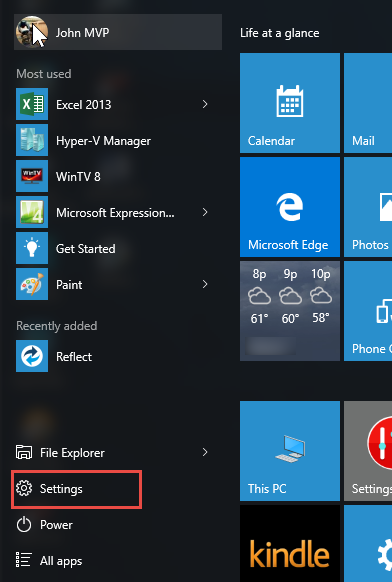
Fig: 10.2.1 Click Settings on the
Start Menu
- When the Settings Window opens, click on the
Update
& security option.
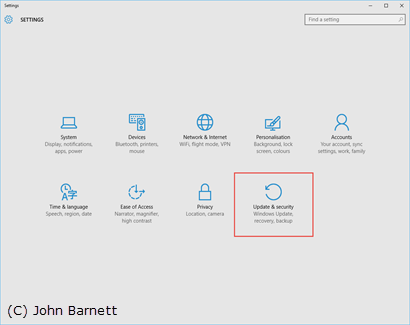
Fig: 10.2.2 Click on the Update &
security option
- When the Update & Security windows opens, click on
the Check for Updates button in the Windows Update
section.
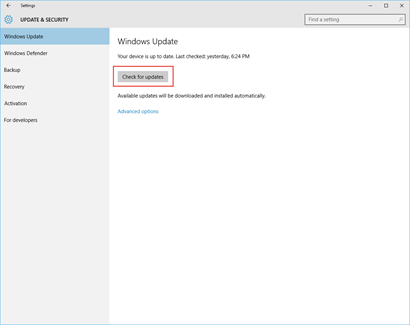
Fig: 10.2.3 Click the Check for
updates button
- Windows 10 should now start to check for any
available updates and download them to your computer.