VMware Workstation 6.0
- Price: £ 95 ($189 Electronic Download)
- Supplier: VMware
- Web:
www.vmware.com
System Requirements:
Standard x86 compatible or x86-64 compatible PC;
733MHz or faster processor; 512MB RAM (2GB
recommended); Hard Drive; CD-ROM/DVD-ROM; Ethernet
Controller on host for Local Area Networking;
Windows Enterprise, Business, Ultimate, Server 2003,
XP Home, XP Professional, Server 2000: Linux:
Mandriva Linux 2006-2007, Mandriva Corporate Desktop
4.0, Mandriva Corporate Server 4.0, Mandrake Linux
10.1, Mandrake Linux 9.0 – stock 2.4.19, Red Hat,
SUSSE, Ubuntu.
For many years now virtualisation software has
been the provenance of the software developer and
beta tester, whose sole need has been a platform on
which to test various software applications and
operating systems without putting their PCs at risk
from possible crashes.
Without virtualisation software, operating
systems would have required, at best, a dual boot
scenario on separate partitions or hard drives, and
at most, individual PCs for each operating system
tested.
Fortunately, virtual machine software gave
developers' the opportunity to create virtual
computers within the confines of a single machine
enabling free movement between operating systems
without the need, as one now does with a dual boot
system, of closing down the main PC and rebooting to
use a different operating system.
A Virtual Need
More and more general PC users have now
discovered the art of dual booting; the only
inconvenience being, of course, is the fact of
having to keep physically re-booting the PC.
VMware workstation is the de-facto virtual
machine application that can help users achieve the
ambition of running multiple operating systems
without the need for additional hard drives,
multiple partitions or, indeed, the expense of
additional PCs.
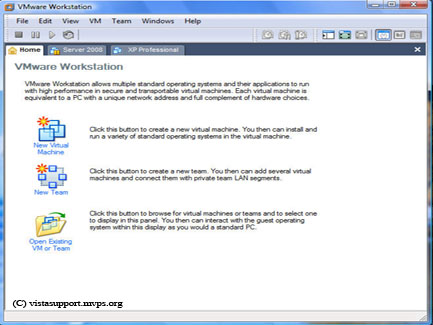
Fig 1: VMware Start Screen
VMware workstation installs directly upon the
main operating system (referred to as the host) with
any additional operating systems the user may wish
to install (referred to as the guest) being
installed as files in a Virtual Machine folder on
the host machine.
Once the guest operating system is installed it
can be booted and run just as if it were a totally
independent PC.
Not just one pc, but many
VMware Workstation enables users’ with one single
PC to turn it into a number of virtual PCs. The only
obstacle as to how many virtual machines that can be
create is the amount of available RAM and, of
course, disk space.
For example, let’s say the host PC is running
Windows Vista - preferably Vista Business,
Enterprise or Ultimate ( Although it is possible to
install VMware workstation on Windows Home Basic and
Home Premium the Microsoft EULA (End User Licence
Agreement) does not allow Virtual Machine software
to be used on these editions) - and that the PC has
a total of 2GB of RAM (not an unreasonable amount by
today’s standards) available, it would be quite
feasible to run Windows XP and Windows Server 2003
as guest systems simply by allocating 512MB of the
available system RAM to each guest operating system.
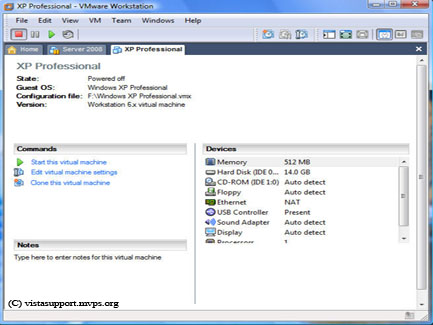
Fig 2: Once the guest operating system has been
installed it can quickly be launched from this
window
Of course, the host operating system, has to be
running in order for the guest operating system to
run, but the user ends up with 3 PCs in one, simply
by using Virtual Machine software. From the above
scenario it is possible to simultaneously run
Windows Vista, Windows XP and Windows Server 2003
(or an earlier version of Windows or Linux) from the
comfort of a single PC.
Obviously, running three operating systems
simultaneously will affect the responsiveness and
general speed of the PC, but this in no way detracts
from the purpose and general usefulness of VM
software, and can easily be overcome by either
limiting the number of VMs running on the relevant
PC or, if possible, adding additional RAM to the
overall system.
Compatibility
With every new version of Windows there is always
the same hue and cry of ‘my current software is not
compatible.’ This isn’t an issue with VM software,
simply because it is possible to install an earlier
version of Windows as a guest operating system on
which any incompatible software can be installed.
Because VMware workstation emulates graphics and
sound it is not yet possible for the Windows Vista
Aero graphics to be displayed if Vista is used as a
guest operating system. In this instance the display
will simply be the ‘basic’ display, which is very
similar to Windows XP.
Operating System Support
Fortunately, VMware workstation has the broadest
support for host and guest operating systems, being
capable of running both Windows and Linux operating
systems as a host and most desktop and server
editions of Windows, Linux, Solaris X86, Netware and
FreeBSD as guest operating systems.
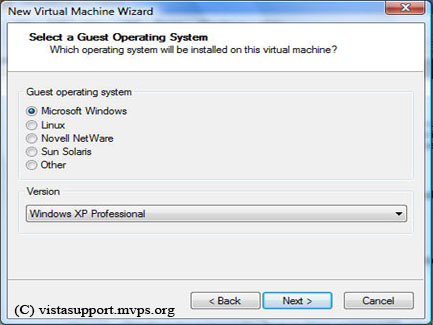
Fig 3: Selecting the guest operating system
You are not even restricted to 32Bit editions of
the operating system, either. The current version of
VMware Workstation happily supports both 32Bit and
64 Bit operating systems as host or guest.
Fully Configurable
Creating a virtual machine is simple using the
Virtual Machine Wizard.
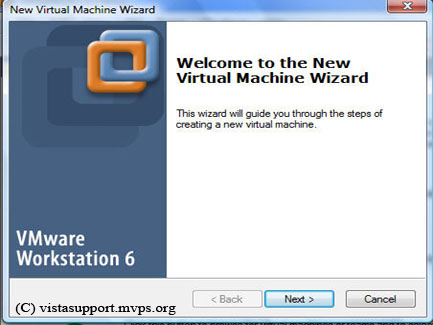
Fig 4: The Virtual Machine Wizard
The VM is fully configurable so the user is in
full control of such things as VM memory size, disk,
I/O devices and support for CD, DVD, Floppy and
Sound (emulates Creative Labs Sound Blaster Audio
PCI).
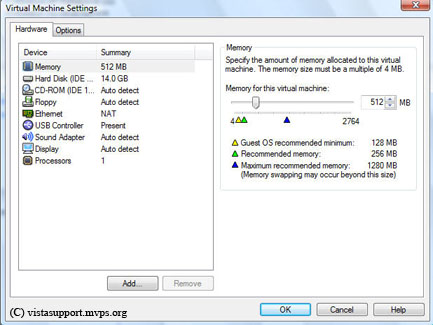
Virtual machine settings you can easily
configure VMware Workstation
With VMware workstation also supporting USB
2.0 devices removable hardware devices such as USB
printers, Webcam’s etc., can easily be linked via
the host to the guest operating system.
VMware workstation also supports the use of
multiple monitors, giving the user an even richer
desktop experience. Unfortunately, MIDI input, Games
controllers and Joysticks are not supported by
VMware workstation.
Networking
VMware workstation is networked to the host PC
via a bridged, NAT, host only or customised virtual
networking connection, enabling the guest operating
system to have direct internet and networking access
via the host machine.
It should be noted, however, that because the
Virtual Machine is networked to the host machine it
is essential to install separate antivirus/firewall
(unless using Windows built in firewall) and Spyware
software on both the guest and host PCs in order to
protect both PCs from any possible security breach.
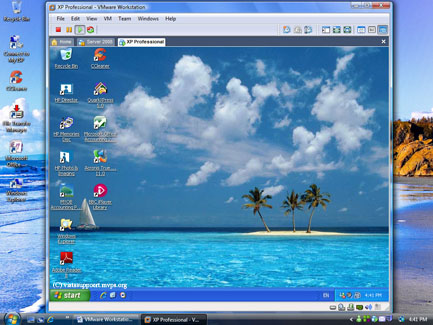
Fig 6: Guest operating system open on host
Verdict
VMware Workstation is a simple but effective
alternative to dual booting or the safe testing of
operating systems that may compromise the users main
PC. Workstation is fully featured and even includes
drag and drop functionality (once the VM Additions,
a set of enhanced tools, has been installed) between
the Host and Guest. Access to a second operating
system is simply a mouse click away; no longer is
there any need to reboot the PC simply to gain
access to another operating system. While VMware
Workstation doesn’t come cheap the savings on
additional PCs and hardware alone far outweigh its
initial cost; and as far as Virtual Machine software
goes VMware Workstation certainly out performs the
competition.
Rating:
- Ease Of Use: 9
- Features: 9
- Value For Money: 9
- Overall: 9