108. Remove Service Pack 1 (SP1) Backup
Files
During the install of Windows Vista
Service Pack 1 (SP1) windows backs up
important system files to enable you to uninstall
SP1 should you desire at a later date.
If, a few weeks or months, after installing
Service Pack 1 your system is working perfectly, you
may wish to remove the back up files. This will need
some careful consideration because, once the back up
files have been removed, you will be unable to
uninstall Windows Vista Service Pack 1.
If, however, you are satisfied with Service Pack
1 and wish to remove all the back up files then it
can easily be done by using the Windows Vista
service Pack 1 clean up tool. To use this tool
proceed as follows:
1/ Click the Start button.
2/ In the Search box at the
bottom of the Start menu, Type cmd
3/ The command.exe command will
be displayed at the top of the search box and will
be highlighted. Click OK to launch
the command prompt.
4/ The command prompt window
will now open.
5/ In the command window type:
vsp1cln.exe and press Enter.
6/ When the User Account Control
(UAC) box appears, Click the Continue
button.
7/ The command prompt window
will now display the following (See Fig: 1).
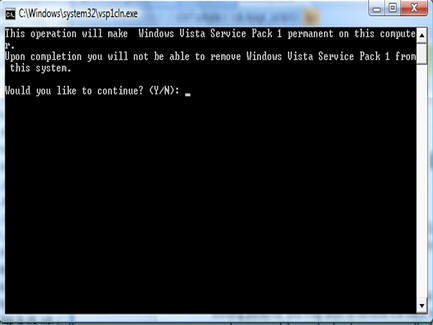
Fig:1 Contents of Command Window
8/ Type: Y at the flashing
cursor point to indicate that you wish to continue.
9/ The Windows Service Pack back up files will
now be permanently removed.