109. Change System Restore Creation Point
Times
By default System Restore creates a restore point
at either 12.00 AM daily or every time you boot up
your machine. If you want to change the time at
which system restore creates a restore point, then
proceed as follows:
1/ Click the Start button.
2/ In the Search box at the
bottom of the Start menu type: task
scheduler.
3/ The Task Scheduler option
will appear highlighted at the top of the search
list. Press Enter to launch Task
Scheduler.
4/ If the User Control Account
(UAC) window appears. If you are the
administrator then just
Click the Continue button. If you
are not the administrator then you
will need to obtain the administrator user
name and password before
you can continue.
5/ The Task Scheduler window
will now open.
6/ In the Left hand pane of the
Task Scheduler Window, Click on the
> arrow next to the Task Scheduler
Library. This will expand the option list.
7/ Next Click the > arrow next
to the Microsoft option. Again the
list will expand.
8/ Next Click the > arrow next
to the Windowsoption. Again the
list will expand.
9/ Scroll down the list of
Windows options until you see System Restore.
Now click on this option.
10/ The System restore option
will open in the Middle pane of the
Task Scheduler.
11/ In the System restore options window,
Click the Trigger tab.
12/ In the Trigger Tab window
you will see one or more entries.
13/ Now look in the Right Hand pane
of the Scheduler window and Click Properties.
14/ In the SR Properties Window,
Click the Trigger tab.
15/ At the bottom of the Windows
you will see a button marked New.
16/ Click the New button.
17/ In the New Trigger Window
you will see, at the top, a section marked
Begin the task. Alongside this section you
will see a box which say's On a schedule.
18/ Click the Arrow on the
Right Hand side of this box to
expand the menu (see Fig: 1).
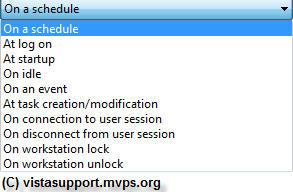
Fig: 1 Restore schedule options
19/ You can now select, if you wish, an option
from here.
20/ If none of these options fit then simply
leave the On a schedule option as
default and move down to the section marked
Settings.
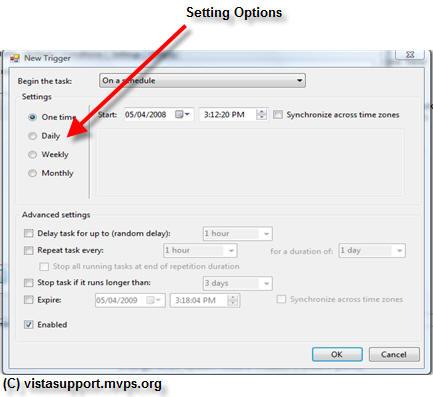
Fig: 2 Restore settings options
21/ From here you can set the date
and time you want the restore point
to be created. You can set this to be One time;
Daily; Weekly or Monthly.
22/ Once you are satisfied with your alterations,
Click the OK button followed by
OK again on the next screen to
close the task scheduler.
23/ System restore should now
create a restore point when you
want it to.