System Requirements:
1Ghz x86 or compatible processor; 512MB RAM; 32
bit and 64 bit versions of Windows 8, Windows 7 (SP1
included), Windows Vista, Windows XP and Windows
2000 Professional; Mouse; Keyboard.
The main problem with any Free software
application is that half of its features are
disabled, Right? Actually, in the case of Aomei
Partition Assistant Home Edition, you would be
totally wrong. There isn't one feature that is
disabled. Everything you see, you can use without
limitation.
As a partitioning tool Aomei Partition Assistant
Home Edition is easy to use, providing more than
enough functionality for the average user. Okay, it
doesn't have an undelete partition option and it
doesn't support dynamic disks, but for the average
user this is no great pitfall. And if this version
doesn't provide you with enough features there is
always the paid for version of Partition Assistant
Home Edition 4 Professional or Partition Assistant
Home 4 Server Edition.
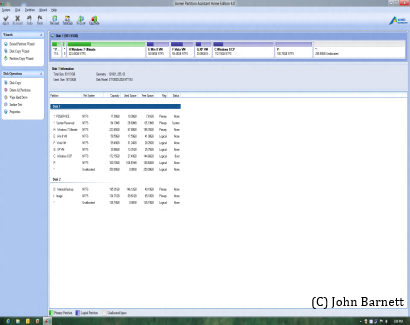
Fig 11-1 The main Partition
Assistant User Interface
You may say that Window has its own partitioning
application already build in, so why get another?
Well yes it does, but, sadly the Windows
partitioning application leaves a lot to be desired.
So much so that you are better off using a third
party partitioning application in the event you need
to do any major partitioning work on your hard
drive.
Aomei Partition Assistant Home Edition has an
extremely uncluttered user interface and supports
flash drives, memory cards, hard disks, virtual
disks in VMware, Virtualbox and Virtual PC, RAID
array and disks up to a maximum of 4TB on 32/64 bit
versions of Windows 8/7/Vista/XP and 2000
Professional. An interesting point with this free
version of Partition Assistant Home Edition is that
it is also not restricted to single personal use;
the developer also allows the software to be used in
a commercial environment too without limitation.
This is probably a first for any application billed
as being totally free.
Easy To Use
Partition Assistant Home Edition doesn't have any
complex menus; instead everything is set up to be as
easy as possible, so even someone with the least
knowledge can quickly start to make changes to their
partition structure. From within the application's
Partition tab it is a simple task to Resize, Move,
Merge, Split, Copy, Create, Delete, Format and Wipe
a partition. There is even an additional advanced
option which allows the user to quickly Change drive
letters, Hide Partitions, Set active partition,
Convert a FAT drive/partition to NTFS, Check
partition and Wipe data from a partition.
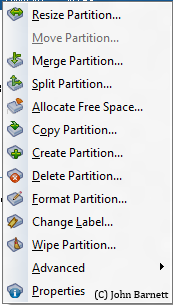
Fig: 11-2 All context menu
options are available in the Free edition
Further options are available from the Disk tab
where you can Copy disk, for migrating Windows
system and data, Delete all partitions, Wipe the
hard drive and Test the surface of your hard drive.
Surface Test
Partitioning is an essential part of disk
management, but to compliment this it is important
that each partition is regularly checked to ensure
there are no surface defects on the drive/partition.
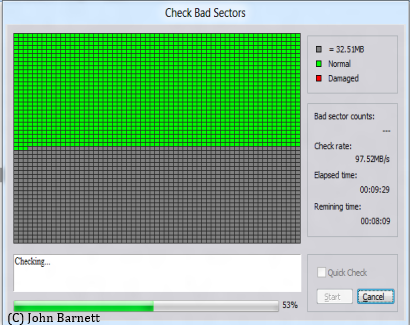
Fig: 11-3 You can easily check
your drive/partition for bad sectors
Partition Assistant Home Edition allows you to
quickly and easily check for surface defects by
running a surface test. From within the test
interface the user can choose to either run Windows
Check Disk (chkdsk) or a complete disk surface scan
to highlight any bad surface sectors. The length of
time that this surface test takes to run will be
dependent upon the size of the relevant
drive/partition.
Such Wizardry
For the more complex procedures, such as Disk
Copy, Partition Copy and extend Partition, Partition
Assistant has a set of wizards which guide the user
quickly through the relevant procedure.
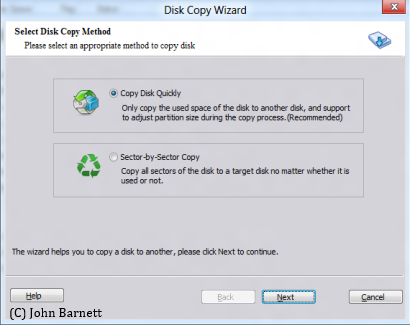
Fig: 11-4 Wizards help you
complete tasks such as disk copying
These too are easy to comprehend and master. The
user can choose either a quick copy, where only data
is copied, or a sector by sector copy which includes
all free space.
Verdict:
Aomei Partition Assistant Home Edition is one of
the only partition applications that's free for both
personal and commercial use. It is easy to use and,
surprisingly, for a free application, packs quite a
punch. It is somewhat disappointing that Partition
Assistant Home Edition 4 doesn't have a bootable
recovery disk or, for that matter, an undelete
partition option, but for something that is totally
free there has, we suppose, to be some restrictions.
If you are looking for something more advanced than
the built in Windows partitioning application you
couldn't choose anything any better, for free,
anywhere! This software is well worth having.
- Ease Of Use: 9.0
- Features: 9.0
- Value For Money: 9.0
- Overall: 9.0