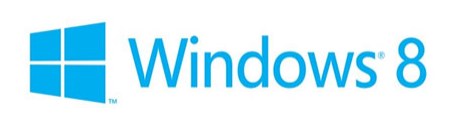
Windows 8 is the next generation of the Microsoft
Windows operating system due for release towards the
end of 2012. Like all new releases of Windows, the
Windows 8 operating system has undergone some major
redesigns with the most major being the introduction
of the Metro User Interface.
The Metro User Interface is more in keeping with
touch sensitive hardware such as tablet and touch
screen. How successful this ends up being, only time
will tell. The Metro UI is fine if you are using a
tablet or touch sensitive screen but it has some
drawbacks if you happen to be using a computer
mouse.
While the Metro UI is one of the major
innovations of Windows 8 there are numerous other
new additions. These include:
- Faster Boot Times - Microsoft have
incorporated a partial hibernation mode into
Windows 8 which effectively reduces the time it
takes Windows to boot from cold.
- Less Memory usage - Microsoft say that
Windows 8 will use both less RAM and running
processes.
- Overhaul of Windows Explorer - Windows
Explorer has had an overall and now sports a
Ribbon UI. It also has better file copying and
it is now possible to mount ISO file directly
from within Windows Explorer.
- In-Place PC Refresh - A simple way of
reloading Windows keeping all your files intact.
- ARM Processor support - Look forward to more
battery efficient and lower power consumption
tablets.
- Inclusion of Hyper V as standard - Windows 7
has XP Mode, Windows 8 has Hyper V an up-to-date
virtual machine application.
- Taskbar now capable of spanning multiple
monitors - This is something users have been
asking for, for a very long time.
- Wallpaper now capable of spanning multiple
monitors - Once again something that has
regularly been requested by users.
- Universal Spell check - This is a really
welcome addition, but it is only available for
Metro applications.
- Windows Live Integration - Now you can sync
all your Windows Live applications across all of
your PCs via Windows Live.
- Windows Store - All your Windows Apps can be
purchased from one convenient store.
- Re-Designed Task Manager - The Task Manager
has been completely re-vamped. Everything is
much clearer now making it easier to disable
startup applications, check resource usage,
start Windows Explorer etc.
Table Of Contents
-
Enabling Hyper V in Windows 8
-
Mount an ISO file in Windows 8
-
Install Windows 8 (Illustrated)
-
Print PDF Document From Microsoft Reader
-
Delete App Installation History
-
Create App Shortcut on The Desktop
-
Disable Windows 8 Lock Screen
-
Installing Windows Media Center In Windows 8
-
Turn Live Tile Off
-
Windows 8 Telephone Activation
-
Upgrading To Windows 8.1 via Windows Store
(Illustrated)
-
Windows 8.1 Update cannot be installed
-
Re-Set the Windows Store
-
Windows 8.1 Update not available in Windows
Store
-
Shut Down Windows 8.1 from the Start Button
-
Create a USB Recovery Drive
-
Turn your Lock Screen into a Slideshow
-
Create a bootable Windows 8/8.1 USB Flash Drive
-
Replace Command Prompt with Windows PowerShell
-
Disable Windows 8.1 Help Sticker Notification
Tips
-
Disable App Notifications Using Quiet Hours
-
Adding a Local User Account
-
Prevent Modern Apps from appearing on the
Taskbar
-
Exit and Restart Windows Explorer
-
Access the Advanced Startup Menu
-
Creating an Advanced Startup Menu Shortcut on
your Desktop
-
How to Disable Access to the Windows Registry in
Windows 8/8.1 Pro
-
Prevent Access to Command Prompt in Windows
8/8.1 Pro
-
Disable Hot Corners
-
Configure Automatic App Updates
-
Add Hibernate to the Shut Down menu
-
Disable The SmartScreen Filter
-
Uninstall Windows Store Apps
-
Organize your Start Screen Apps
-
Enable Libraries in Windows Explorer
-
Add Safe Mode to the Windows 8.1 Boot menu