The hot corners feature in Windows 8/8.1 was
mainly included for users' using touch screen
computers.
While this options is very welcome when using a
touch screen it is virtually next to useless (and
time consuming) if you happen to be using a normal
desktop or laptop with a standard mouse.
If, like many users, you find the hot corners a
little inconvenient then you can easily disable
them.
To disable the hot corners, proceed as follows.
- Right Click on the Windows Taskbar
and from the drop down menu select
Properties.
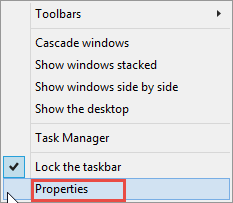
Fig: 8.29.1 Click the
Properties option on the menu
- In the Taskbar and Navigation
Properties window, Click on the
Navigation tab.
- On the Navigation tab you
will see a section (at the top) marked
Corner Navigation.
- Remove the Check Mark
(tick) from the When I point to the top
right corner show the Charms option.
- Next remove the Check Mark
(tick) from the When I point to the top
left corner, switch between my recent apps
option.
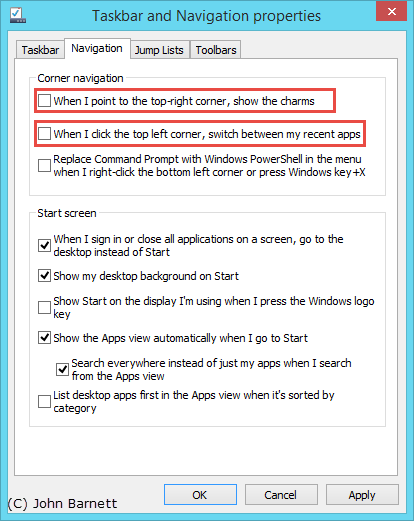
Fig: 8.29.2 Disable the first
two options in the Corner navigation section
- Finally click the OK
button.
- To re-enable the hot corners just enable the
options in steps 5 and
6 above.