When your PC screen locks up the first thing most
users will do is hit the shut down button. All they
want to do is get rid of the locked screen and get
their PC working normally again.
While this may be the easiest way of restoring
the system back to some sort of normality, it isn't
the only way.
An alternative is to simply close down Windows
Explorer and restart it again using the Windows
Task Manager.
To do this proceed as follows:
- Simultaneously click both the Shift
and Ctrl keys on your
keyboard while, at the same time, Right
clicking on the Taskbar.
- From the drop down menu that appears, Click
on Exit Explorer.
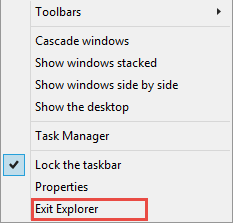
Fig: 8.24.1 Click on the Exit
Explorer option
- After a moment or two your PC screen shut
clear leaving a blank screen.
- Now press the Ctrl + Shift
+ Esc keys simultaneously to
open the Task Manager.
- Once the Task Manager
window has opened, click File
followed by Run New Task.
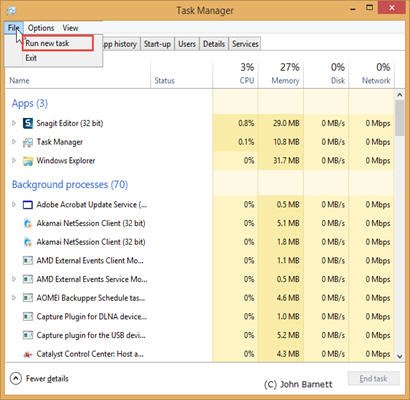
Fig: 8.24.2 Run a New Task
- In the Run New Task
dialogue box type: explorer and
then click the OK button.
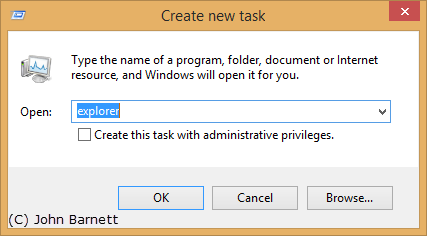
Fig: 8.24.3 Type Explorer
into the Create new task dialogue box
- Windows Explorer should now
restart and your desktop should reappear.