When you open a secure webpage using HTTPS you
may find that it also contains non-secure HTTP
content. When this occurs Internet Explorer will
flag it by displaying a Only Secure Content Is
Displayed banner (see below).

Fig: 61-1 The Only secure content
is displayed banner
Once this banner pops up you have two options.
You can either ignore it or ask Internet explorer to
Show all content.
In most cases the banner is actually ignored,
thus the mixed content is never displayed. If you
are the type of person that regularly ignores this
banner then the chances are that the regularity by
which it keeps popping up becomes a pain.
Fortunately, you don't have to have this banner
popping up at inopportune moments, you can, instead
disable it completely.
To disable the Only secure content is displayed
banner, proceed as follows.
- Open Internet Explorer. Click the Tools
option.

Fig: 61-2 Click the Cog wheel
to access the Tools option
- From the Drop down menu, Click Internet
Options.
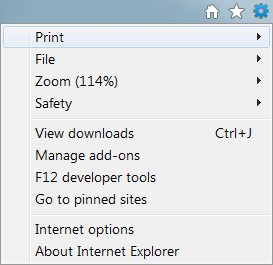
Fig: 61-3 Click the Internet
options on the Tool menu
- In the Internet Options window, Click on the
Security tab.
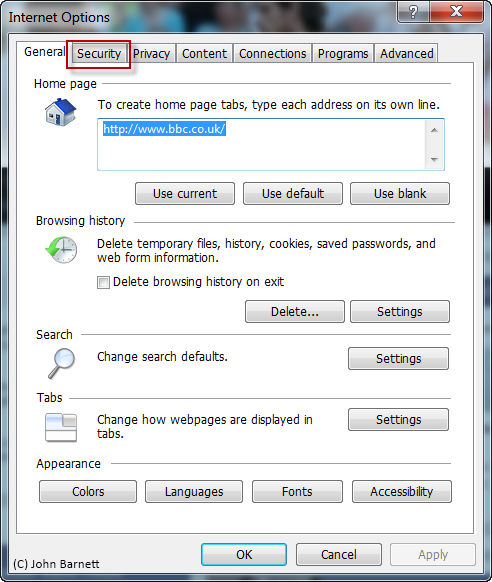
Fig: 61-4 Click the security
tab to open the security options
- On the Security Tab, Click the Custom Level
button near the bottom of the tab window.
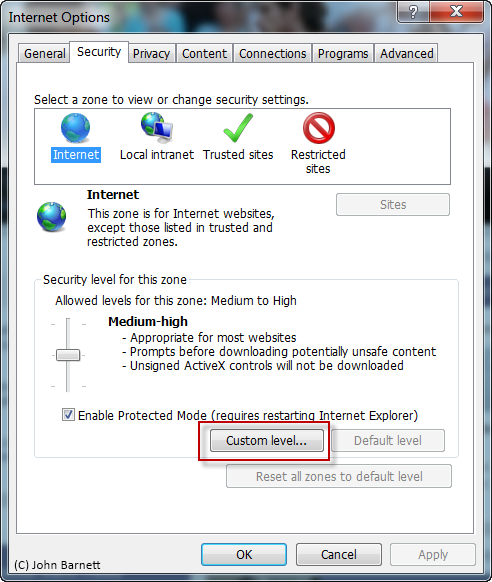
Fig: 61-5 Click the Custom
level to make the necessary alterations
- A Settings window will now open. Scroll
through the list of Settings until you see
Display mixed content. You will find this under
the Miscellaneous section. By default the
display mixed content option is set to Prompt
ON.
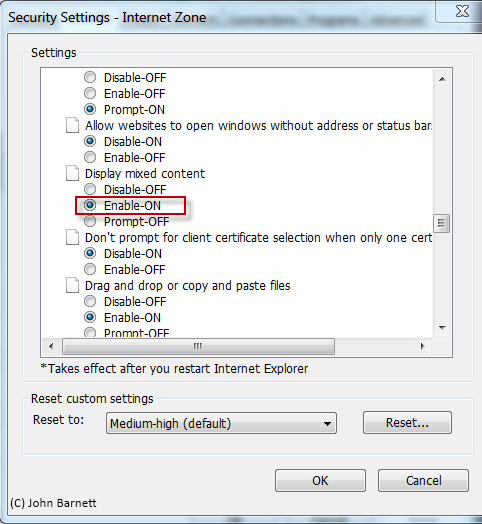
Fig: 61-6 Scroll down the
list of options until you locate the Display
mixed content option
- Click the Radio button to the left of the
Enable OFF option and then Click the OK button
at the bottom of the settings window.
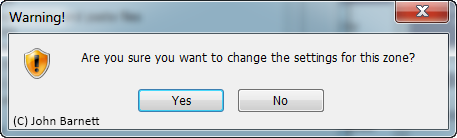
Fig: 61-7 Confirm that you
want to make the necessary changes by pressing
the Yes button
- Click OK in the next window to close the
internet options window.