Driver signature enforcement or driver signing is
enabled by default. This enables Windows to monitor
all drivers as they are installed on your computer.
If an unsigned driver attempts to install an error
message will be generated asking for your permission
to install the driver.
Sometimes it may become necessary, for example
when troubleshooting Windows problems, to actually
disable the driver signature enforcement - see
Test Mode Windows 7. When you do this a Test
Mode Windows 7 Build 7600 watermark will appear in
the bottom right hand corner of your desktop.
In order to turn driver signing back on proceed
as follows:
- Click the Start button.
- In the Start Menu Search box type: cmd
- The Command application will appear at the
top of the Search results.
- Right click on the CMD application and, from
the drop down menu select Run as Administrator.
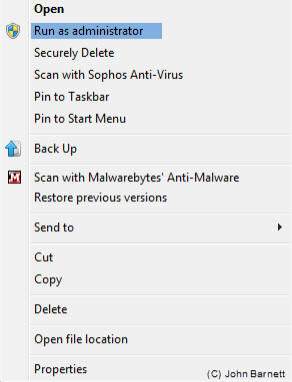
Fig: 41-1 Select 'Run As
Administrator' from the menu
- User Account Control will ask you if you
want to allow this program to make changes to
your computer. Click the Yes button to continue.
- The Command Prompt window will now open.
- At the Command Prompt type: bcdedit -set
TESTSIGNING On and press Enter.
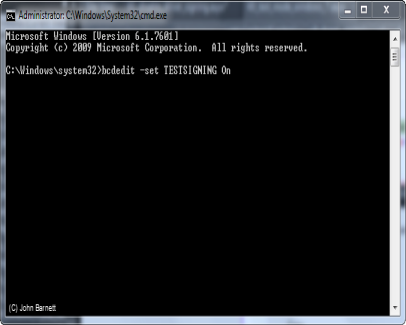
Fig: 41-2 The Command Prompt
window
- If the operation has been a success you
should see the following: The operation
completed successfully.
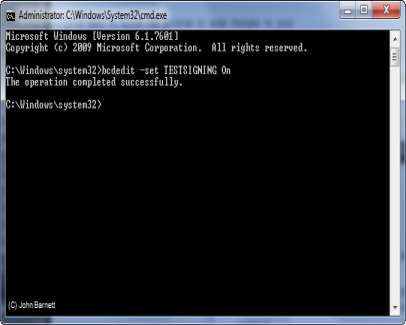
Fig: 41-3 The operation has
now been successfully completed
- Now Re-start your PC for the changes to take
effect.
- When your PC has re-started the driver
signature enforcement will be enabled and
Windows will, again, monitor all driver
installs.